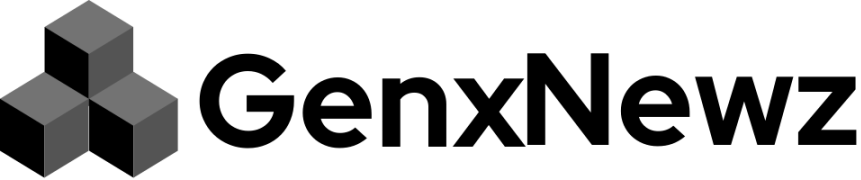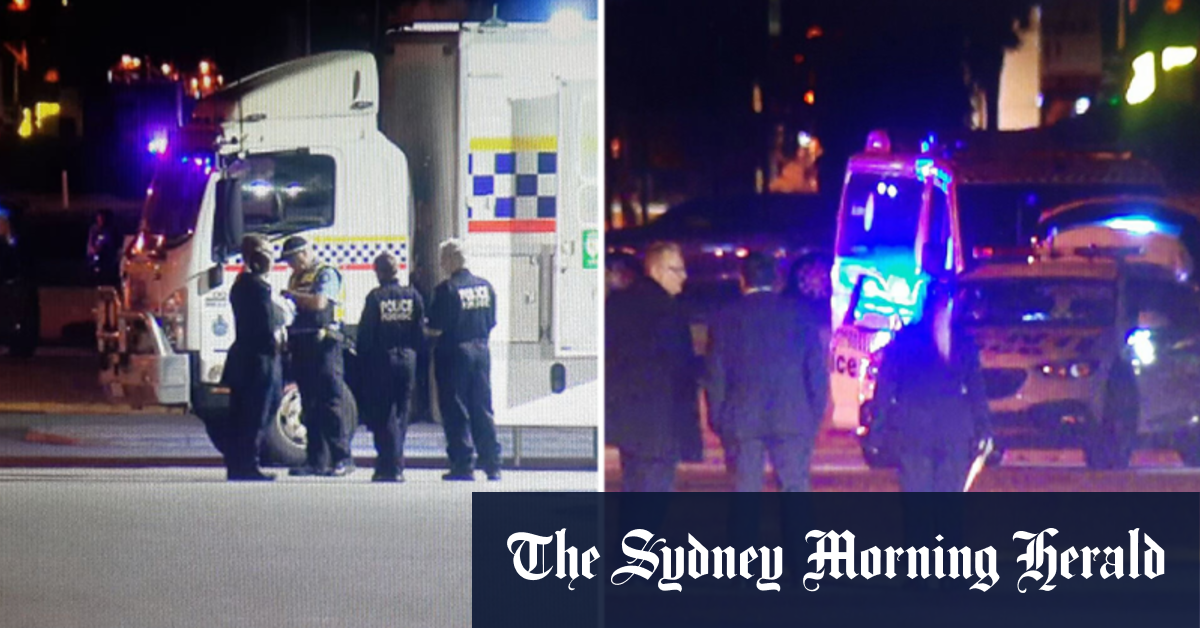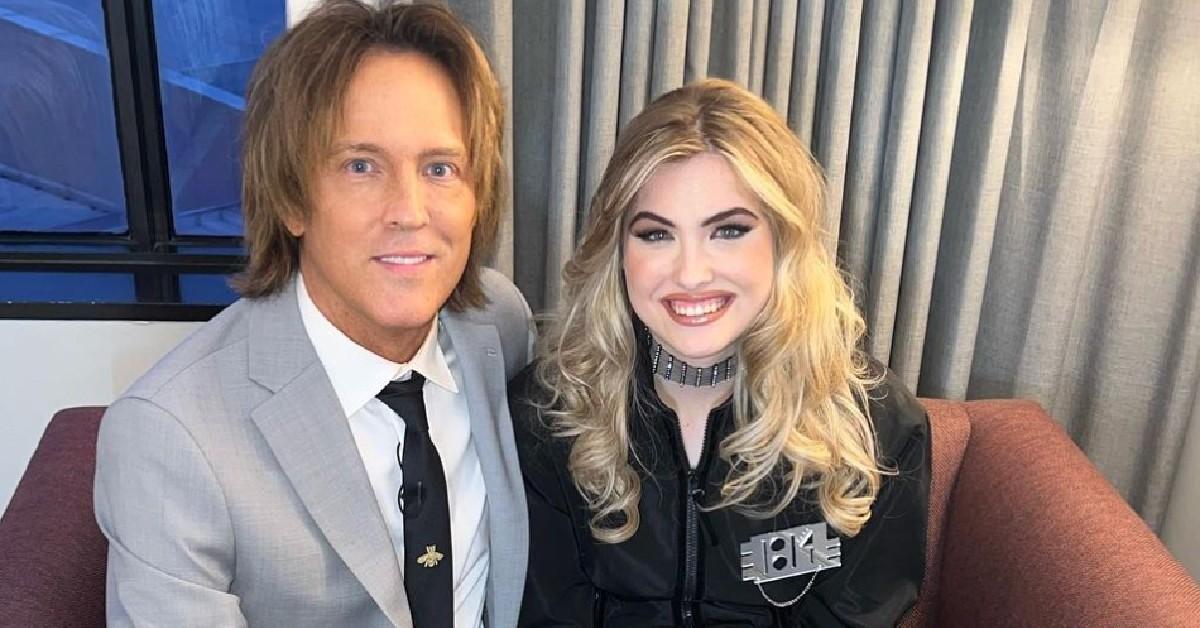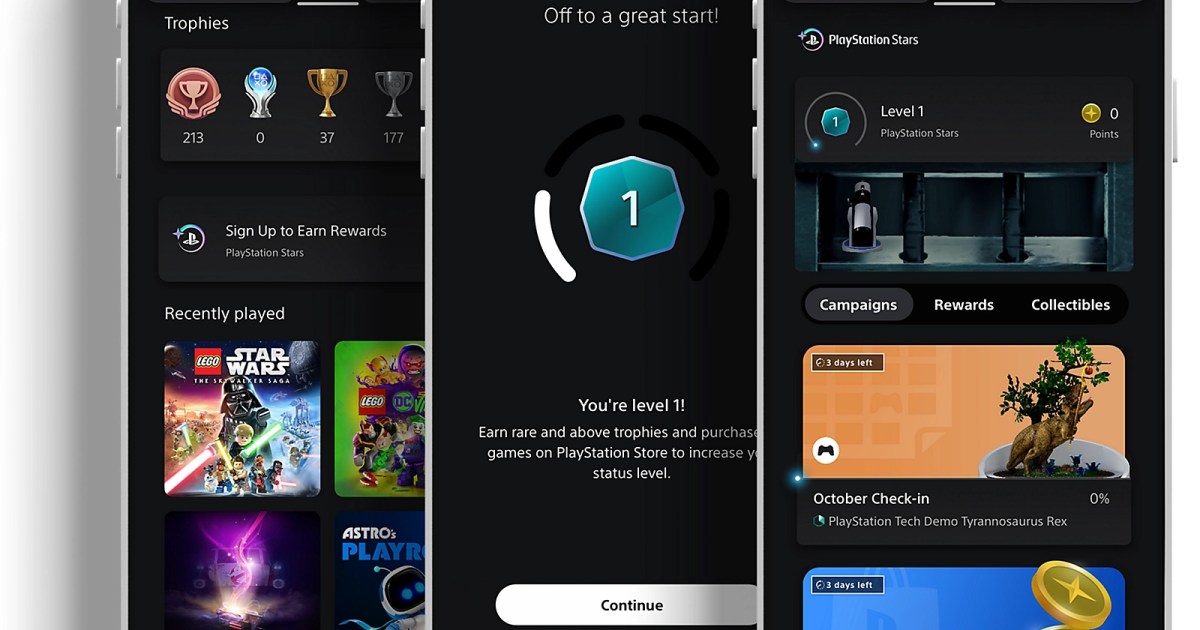[
IF you’ve ever worried about being spied on through your iPhone camera, you need to take note of Apple’s “warning dot”.
A useful green and orange dot system on iPhone can alert you whenever your microphone or camera is activated.
So, if any app happens to be recording you, you’ll know about it.
This feature was added to iPhone in the iOS 14 update but you may not have noticed it before.
A small green dot appears in the upper right corner of the screen when the camera is activated.
Try clicking on your camera app and you see the green dot pop up.
It will appear orange if the microphone was activated.
Apple’s support page notes: “This indicator appears as an orange square if the Differentiate Without Colour setting is on.”
By swiping into your Control Centre, you’ll be able to see details about which app is using the microphone.
If you suspect something is up, you should check the app’s permissions in Settings.
Most read in Phones & Gadgets
You can deny specific apps access to your microphone or camera, for instance.
And if you’re really worried, you could just delete the app altogether.
Remember to make sure you’ve updated your iPhone to at least iOS 14 before you try and use the feature.
iPhone tricks to try today
Here are some of the best…
- Typing cursor – When typing, hold down the space bar to turn your keyboard into a trackpad, letting you move around words and sentences more easily
- Close all Safari tabs – To do this in one go, simply hold the overlapped squares in the bottom right-hand corner, and press close all tabs
- Delete lots of photos quickly – Hold down on a photo and then drag your finger diagonally in Photos to select lots of images at once, then hit delete
- Convert currency quickly – Swipe down from the top of your Home screen (or swipe left to right on an iPhone X or later model), then tap in the bar and type a currency (like $200) and it will automatically covert to your local currency
- Check if you’re due a battery upgrade – Batteries inside smartphones degrade over time. Just go to Settings > Battery > Battery Health, and check out the Maximum Capacity reading. Generally a battery is considered worn when you’re down to 80% capacity. If you’re below, you can buy a battery swap from Apple
- Move apps around faster – Hold an app until it starts wiggling, then (while still holding) tap other apps, causing them to stack so you can move them around easier